Figma to Readymag plugin: Transfer designs in seconds
Get your Figma layouts imported into Readymag with the dedicated plugin.
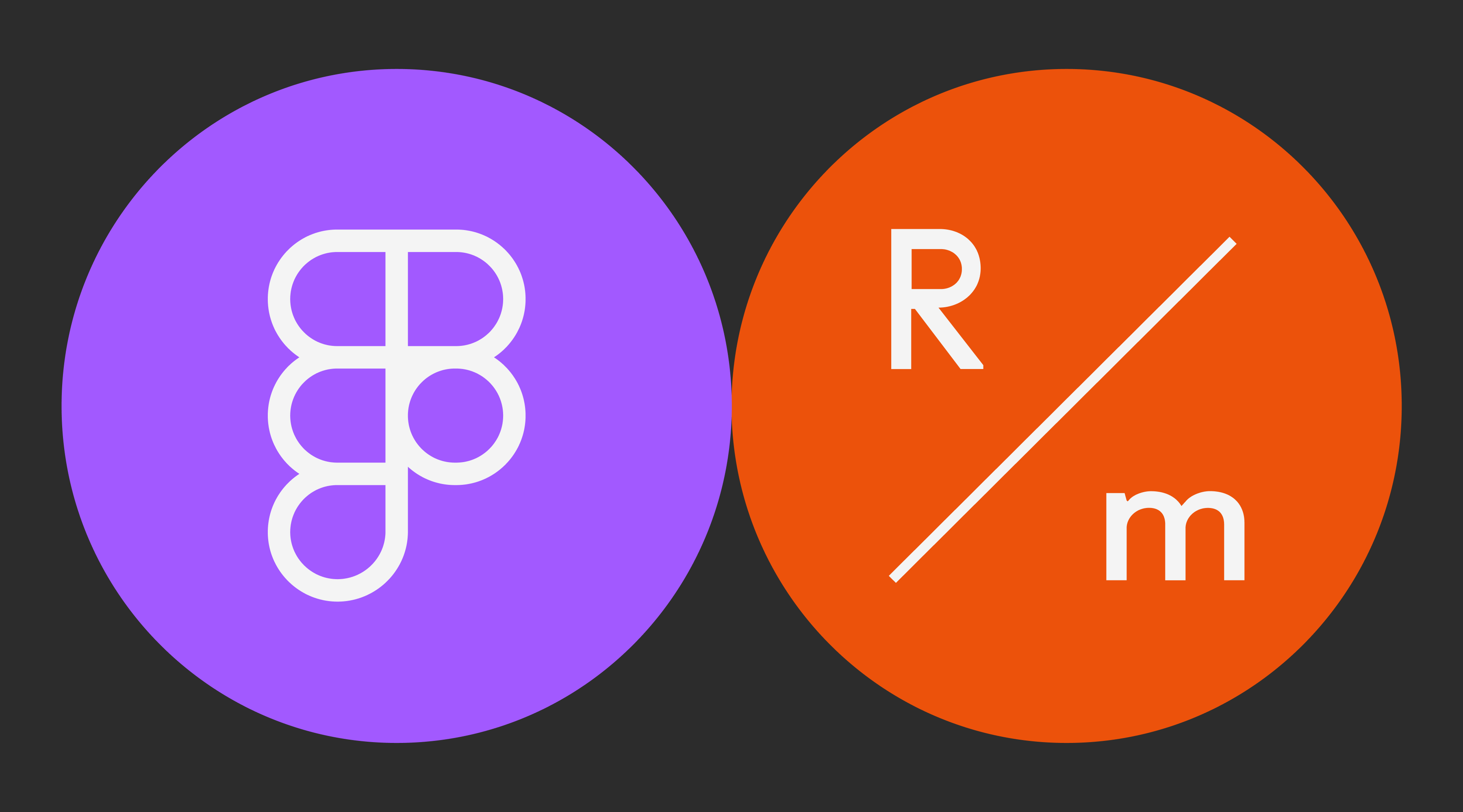
With the new Figma to Readymag plugin, you can import a composition of a single-page layout or any number of separate elements straight into a Readymag project. Read on to learn how to use the new helper.
Before you start: Plugin functionality
The plugin is here to save you time and relieve you of repetitive reconstructions of your Figma prototypes and graphics in Readymag. The plugin moves Figma elements to Readymag’s Editor using just three widgets: Text, Shape, and Picture. This functionality saves elements’ visual characteristics but doesn’t add interactivity to them—you’ll need to manually add interactive features, such as links, buttons, and animations afterward.
We made sure to pick the best corresponding substitutes for unique Figma elements: in cases where some technical abilities in Figma and Readymag don’t match, you’ll get the option closest to your initial idea.
How to use the plugin
Open the plugin in your Figma project, and select any number of elements or a single-page layout. Click “Prepare for copying” and wait for the process to finish.
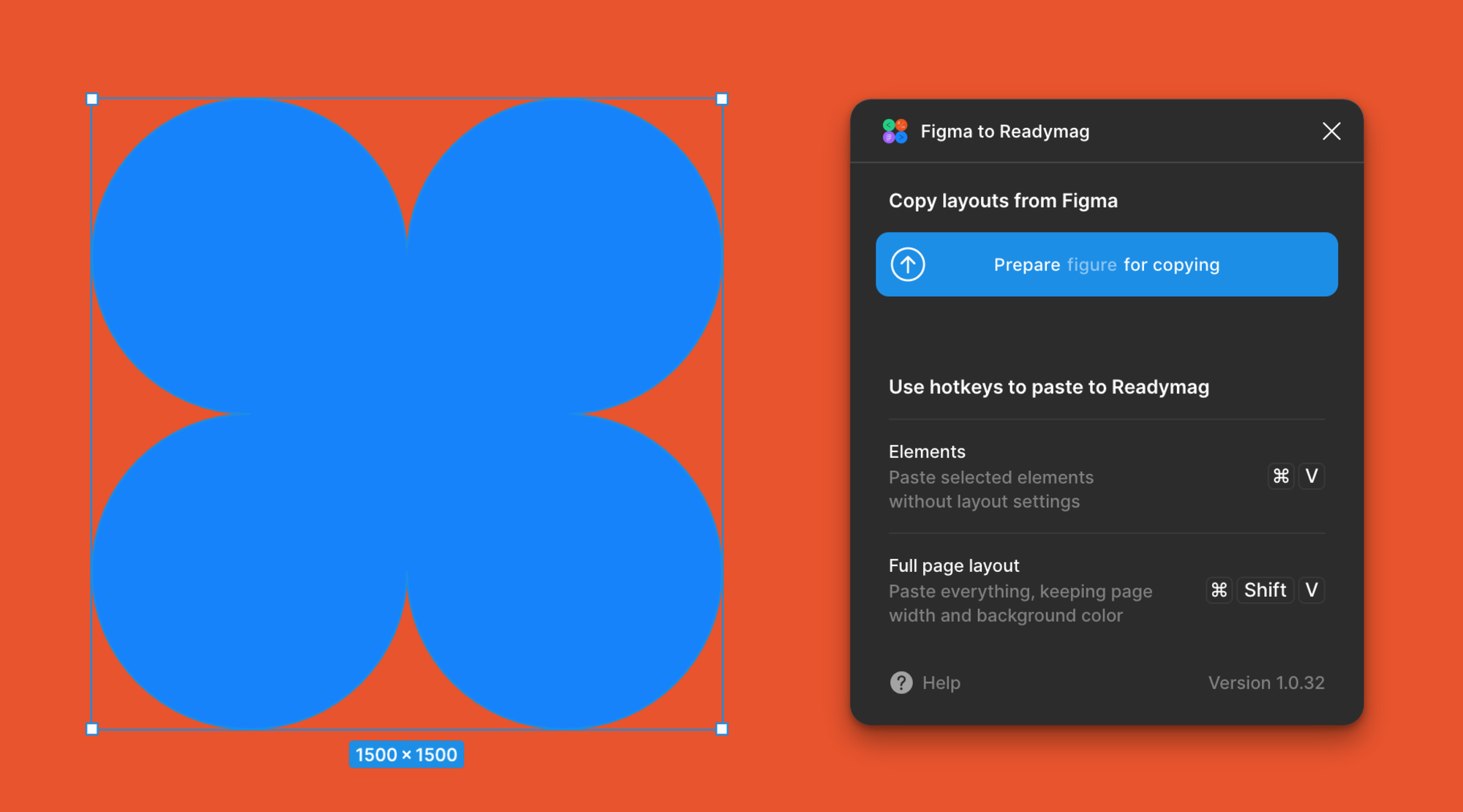
Click the “Copy to clipboard” button. Wait a bit until your elements or layout is copied.
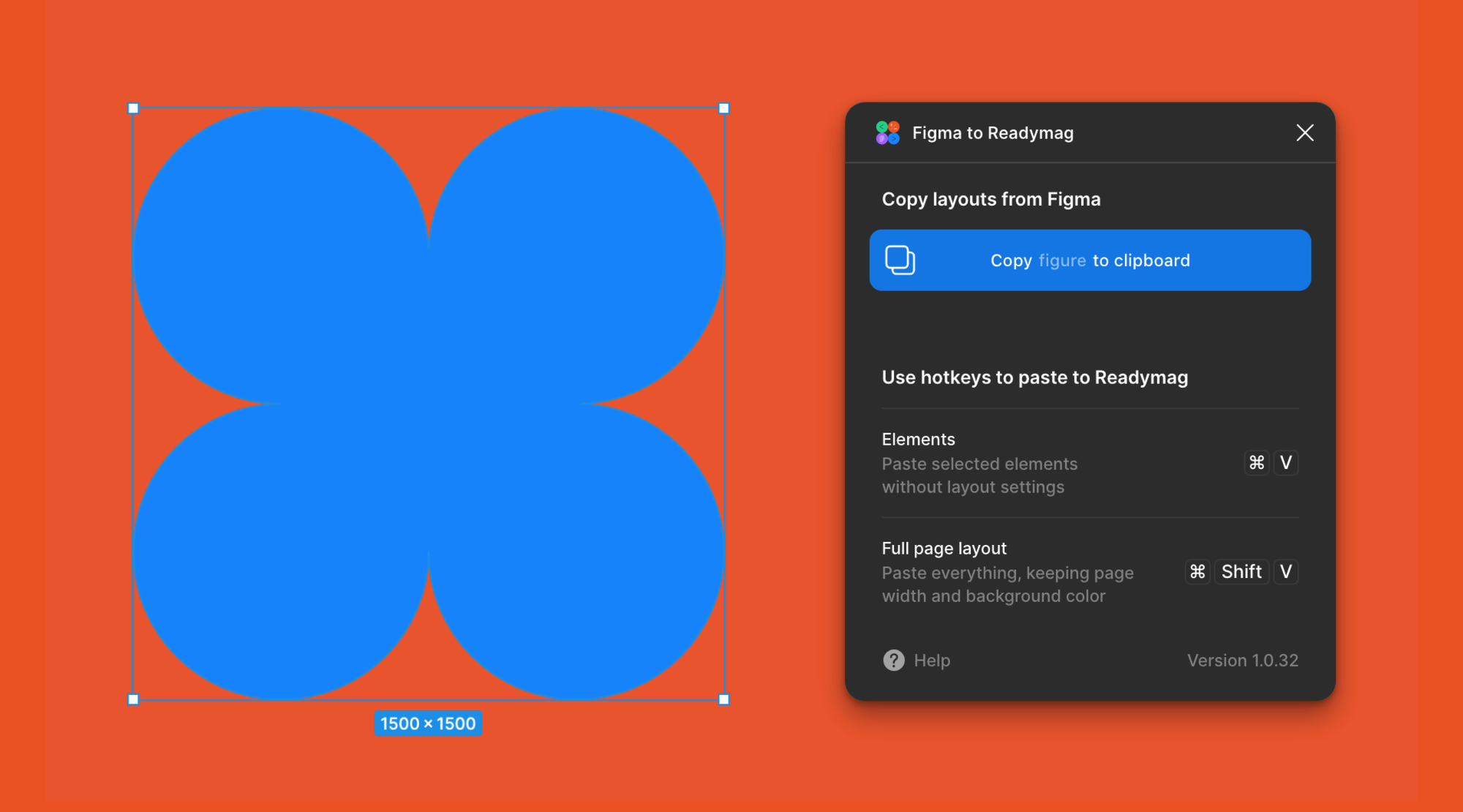
Go to your Readymag project and paste the content. If you want to paste one or several copied elements, press Cmd/Cntrl+V. If you’ve copied the Full page layout and want your Readymag page parameters to adapt to your Figma ones, press Cmd/Cntrl+Shift+V.
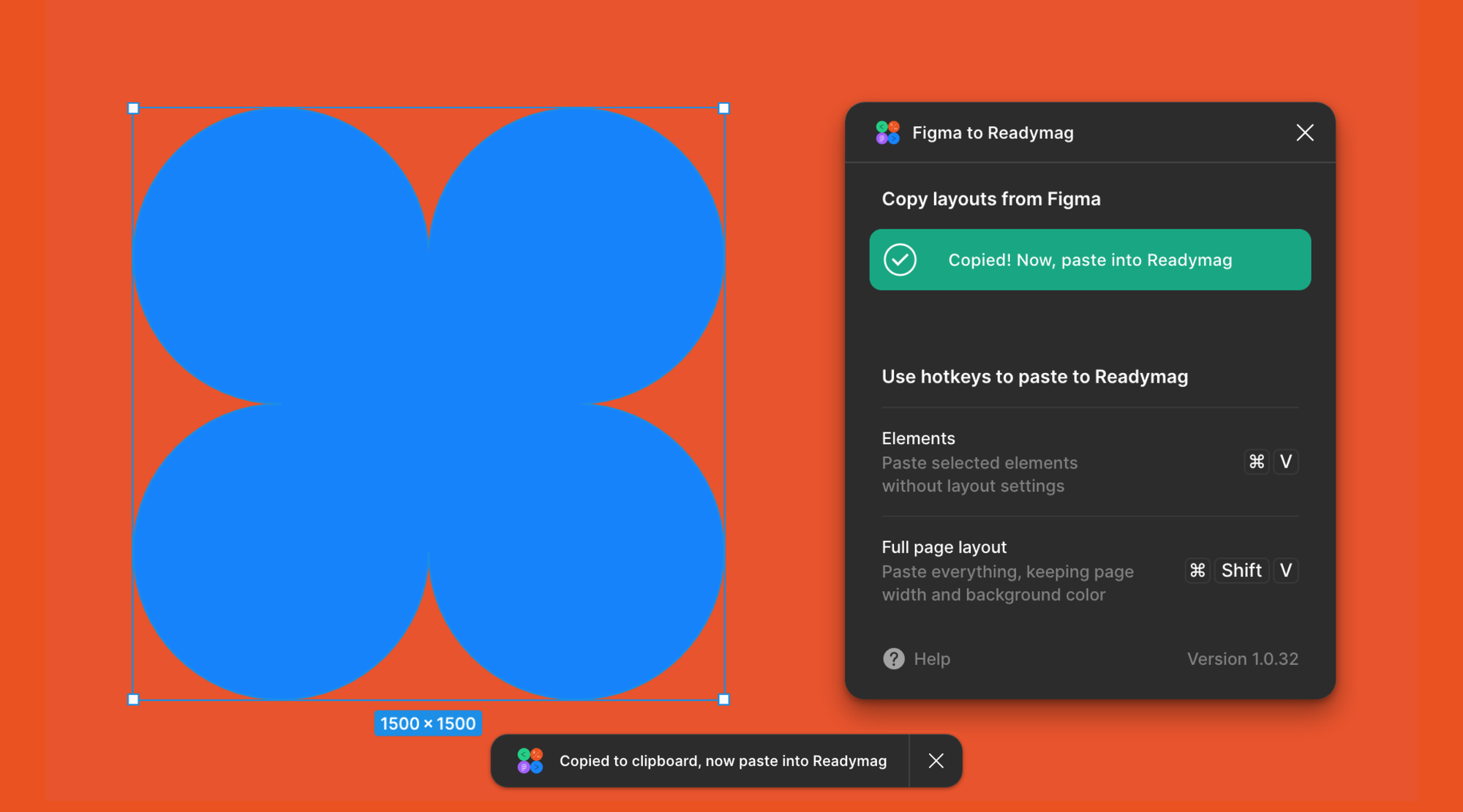
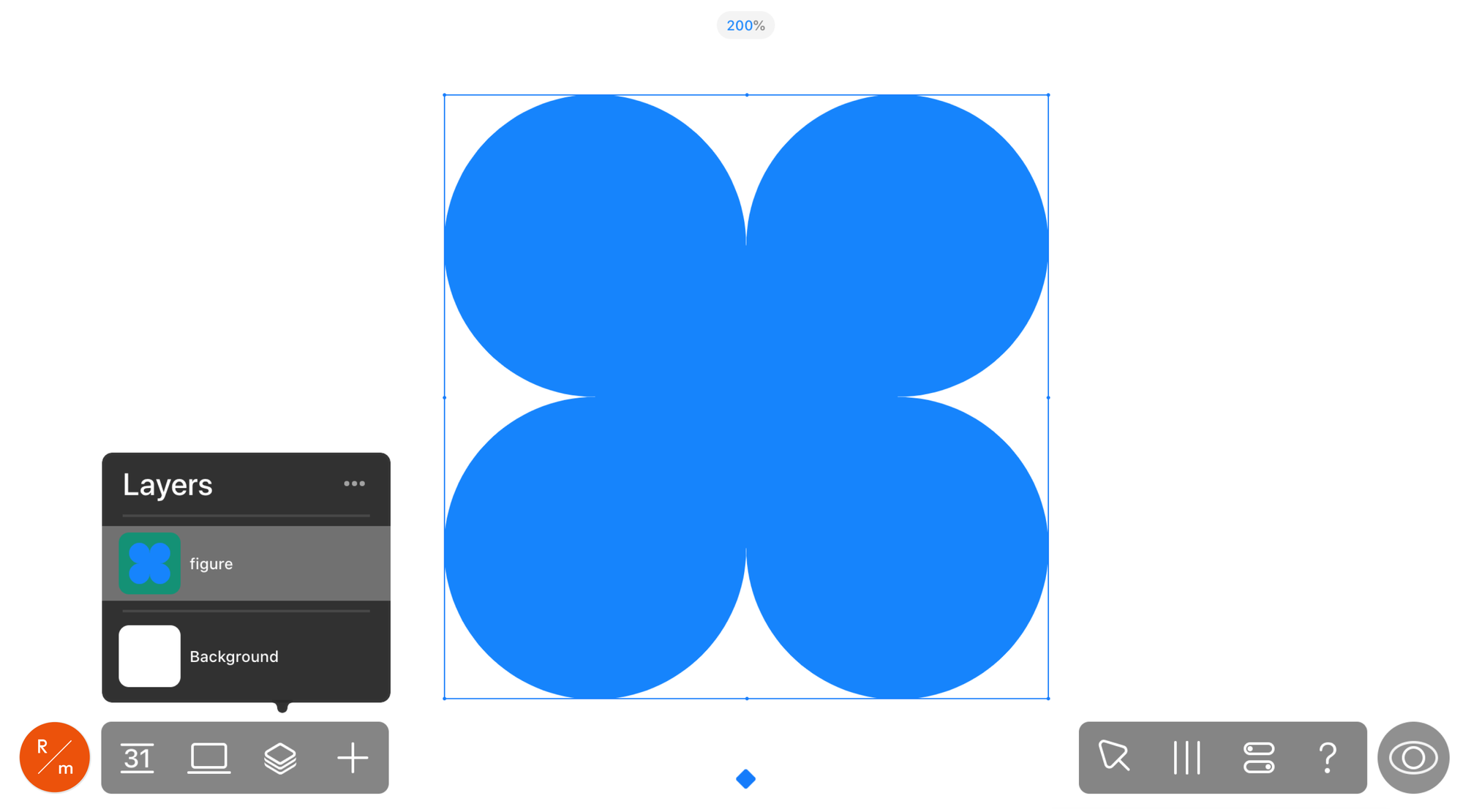
Workflow tips
To get everything imported smoothly, make sure your Readymag project has the fonts used in the Figma layout. You can add fonts to a project from Readymag’s font library or upload fonts that aren’t in the library directly in the project. Also, the plugin only moves elements and layouts that are within 9999px in width and height. If a Figma element is bigger, it won’t appear in your Readymag layout alongside those that fit the range.
We advise transferring elements and layouts to the desktop version of a Readymag project and then creating a mobile layout out of them. If you paste elements into the mobile version, they’ll be hidden by default on the desktop one.
If you have questions about the Figma to Readymag plugin, check the Help section. In case you need some help from our Support team, we’re always here at [email protected]