Independent viewer settings for mobile and desktop
In your Viewer settings you can toggle navigation arrows, page counts, a page menu and progressive images.
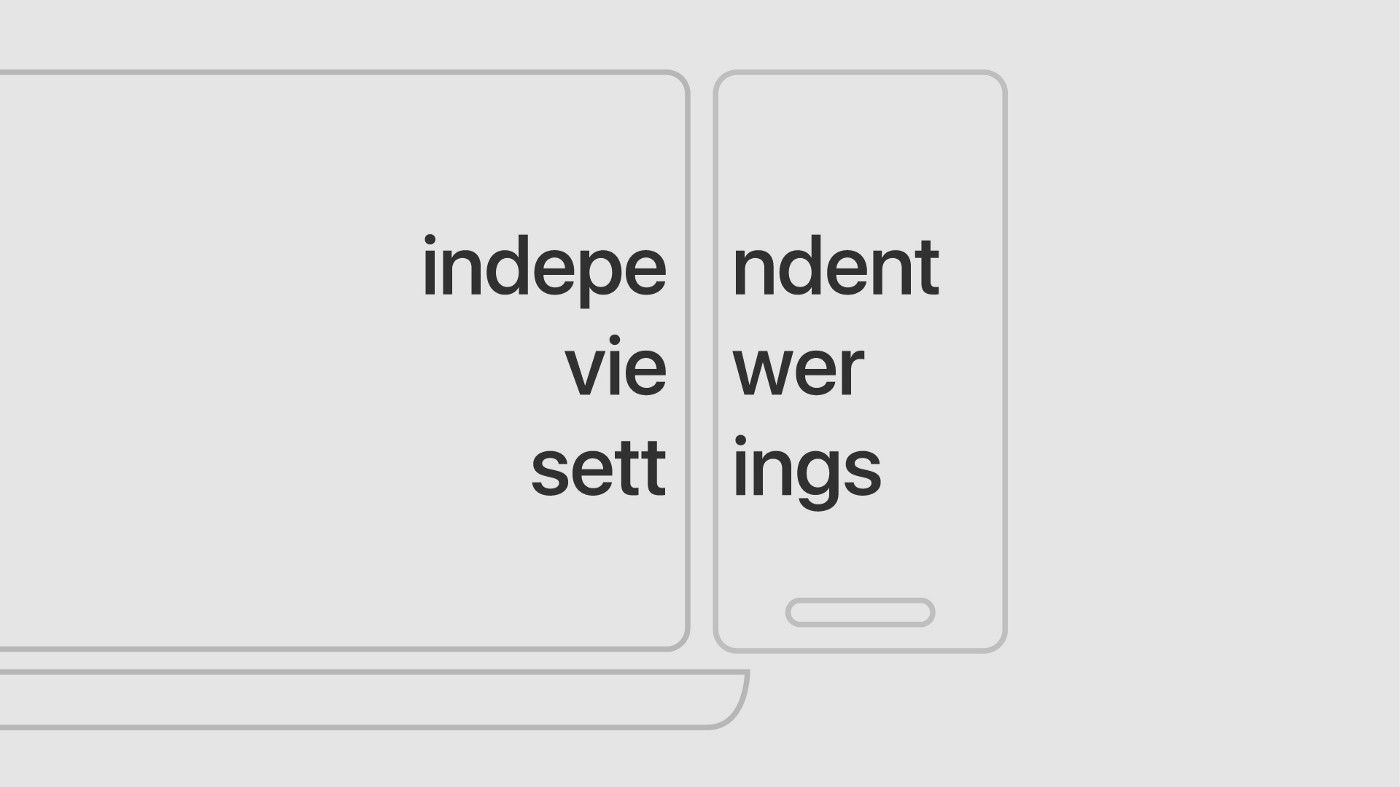
In your Viewer settings you can toggle navigation arrows, page counts, a page menu and progressive images. From now on, there are separate Viewer settings for each of your layout formats: desktop, mobile and tablet. For example, navigation arrows can be toggled on for the mobile version without being activated for desktop.
What are Viewer settings
Stack pages vertically, as the name suggests, will display your project as a vertical stack of pages. That is, one on top of the other.
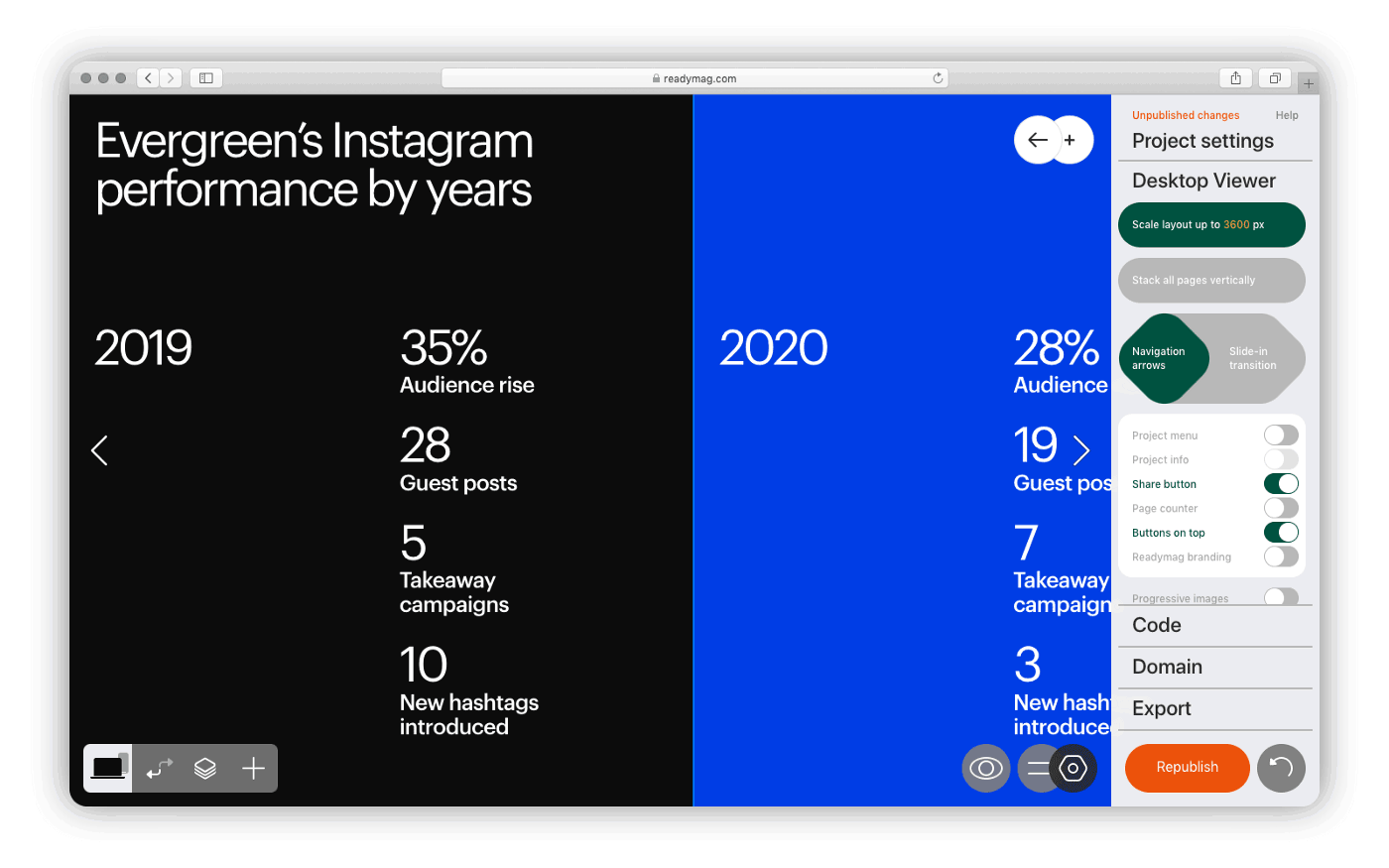
Navigation arrows allow you to switch between pages without scrolling. They appear on the left and right sides of your screen, and can be used with a slide-in transition.
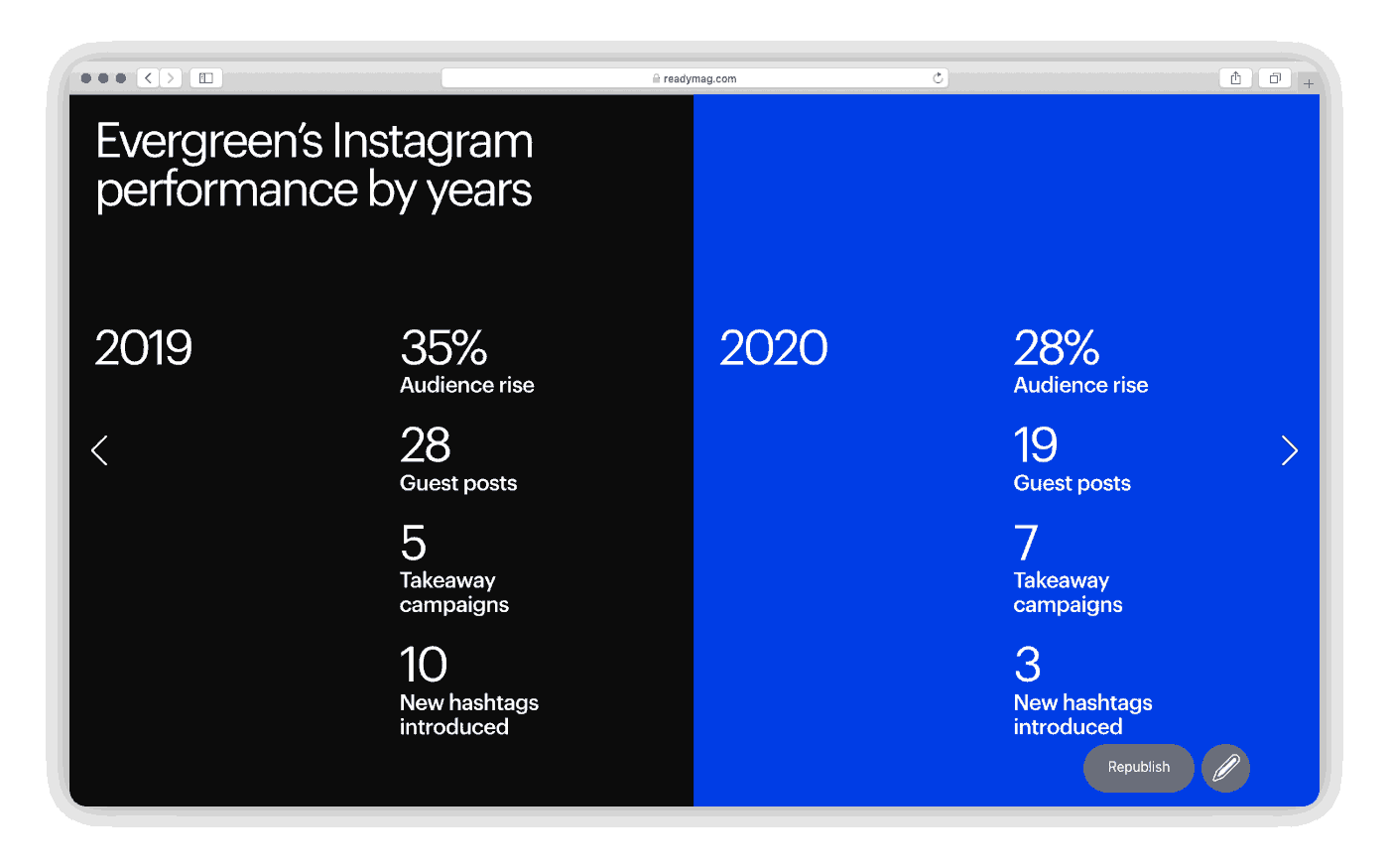
Triggered by a hamburger icon, the project menu is a visual table of contents. Although non-customizable, this approach to building menus is absolutely effortless.
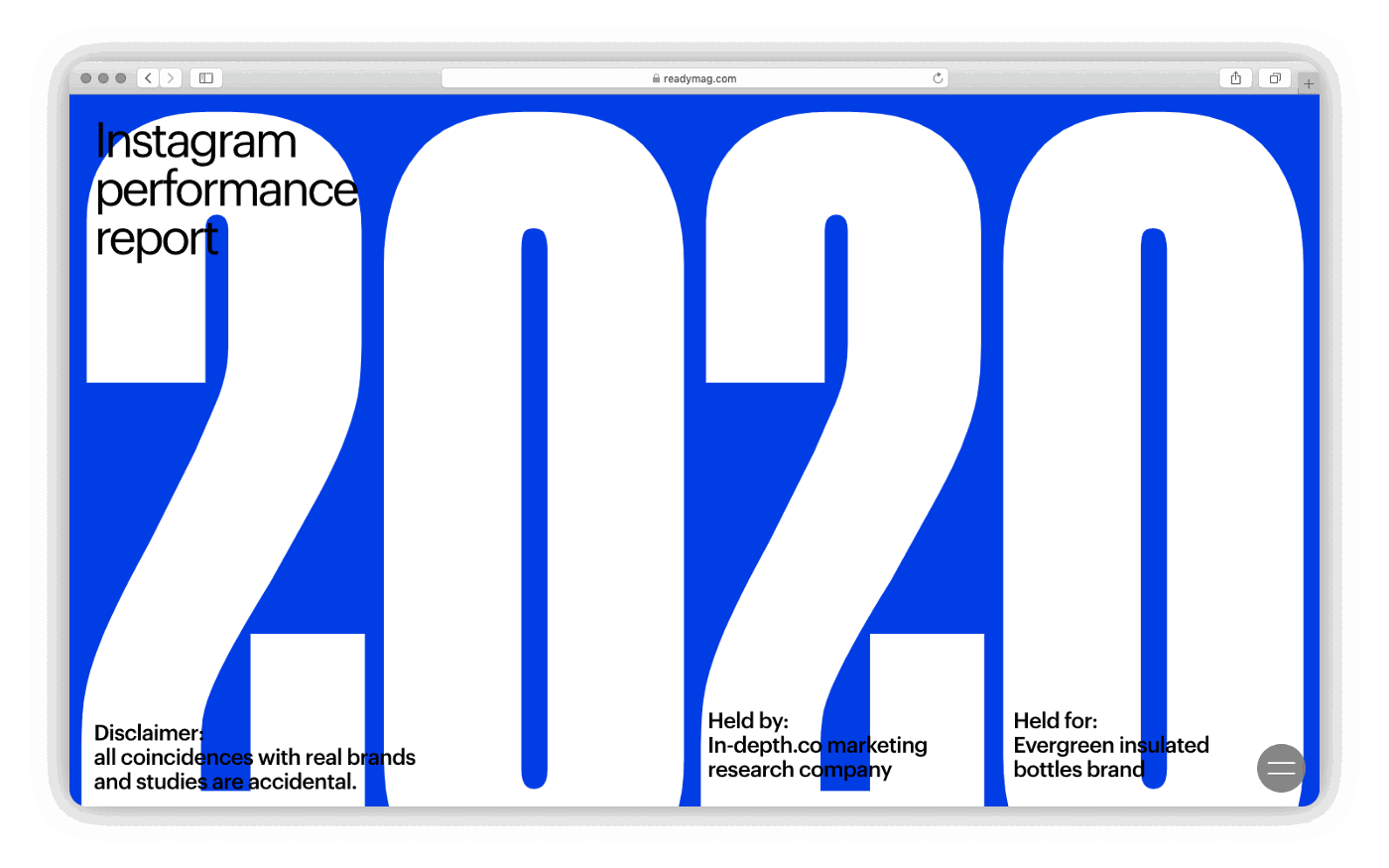
The share button can be customized on all paid plans, which also allows you to turn off Readymag branding.
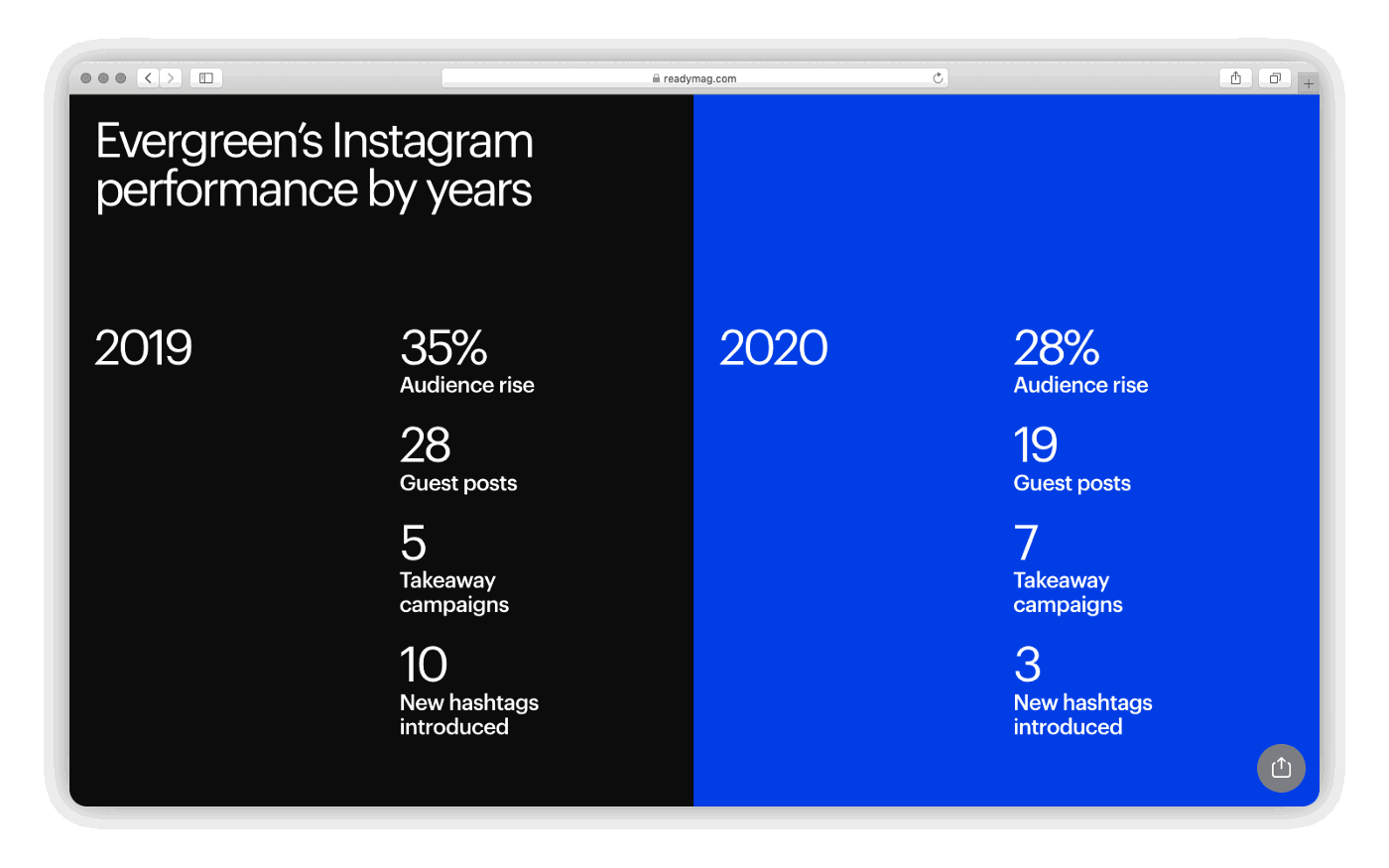
If you toggle on Progressive images, blurred versions of all images will be displayed while your page is loading. Otherwise, the user will see blank spots in place of images when loading is slow (e.g., due to network speed).
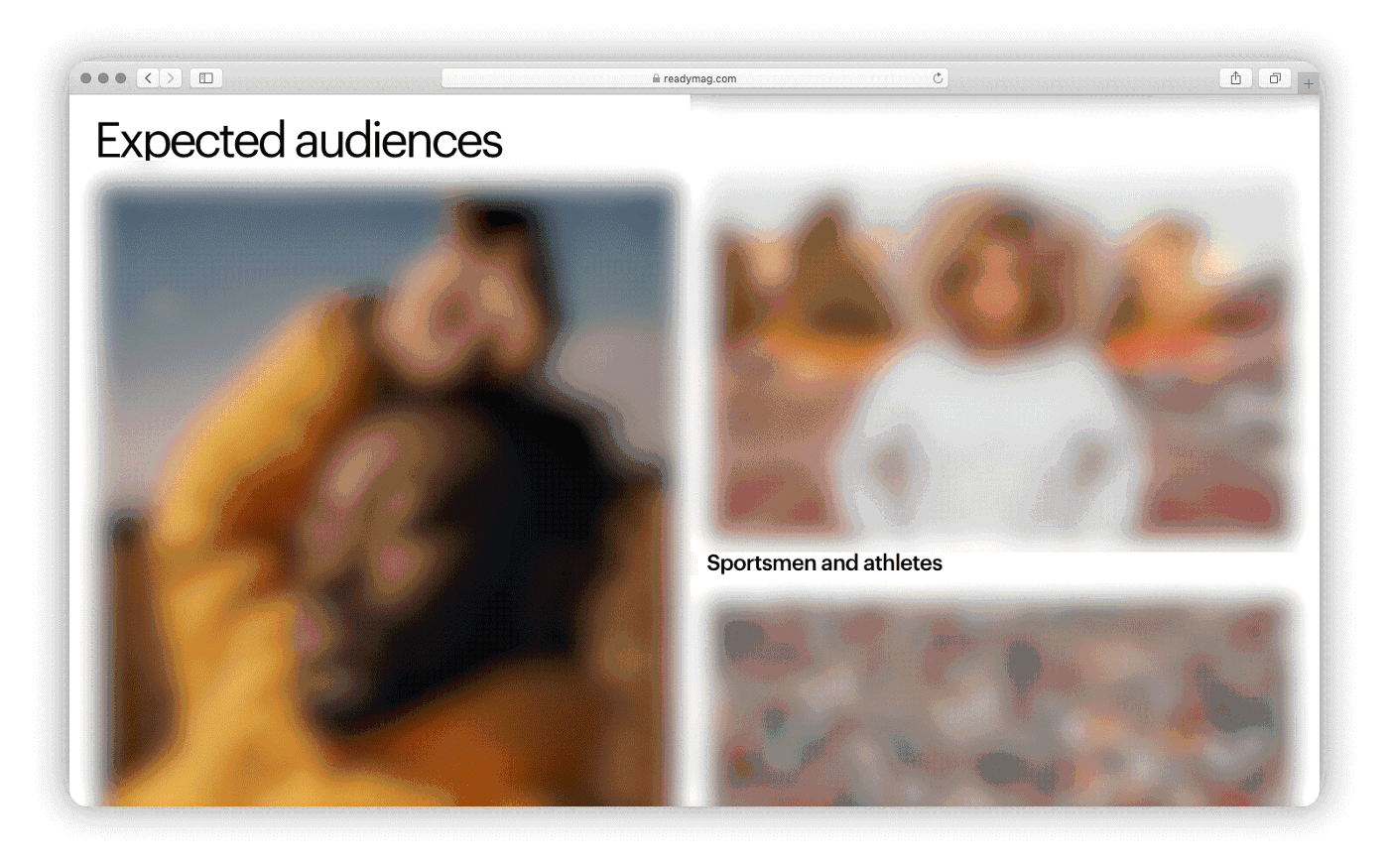
Sign up for beta testing to try new Readymag features before anyone else.