How to create, share, and sell Community templates
Bring your designs into the spotlight: share or sell them as Community templates. Here’s how.
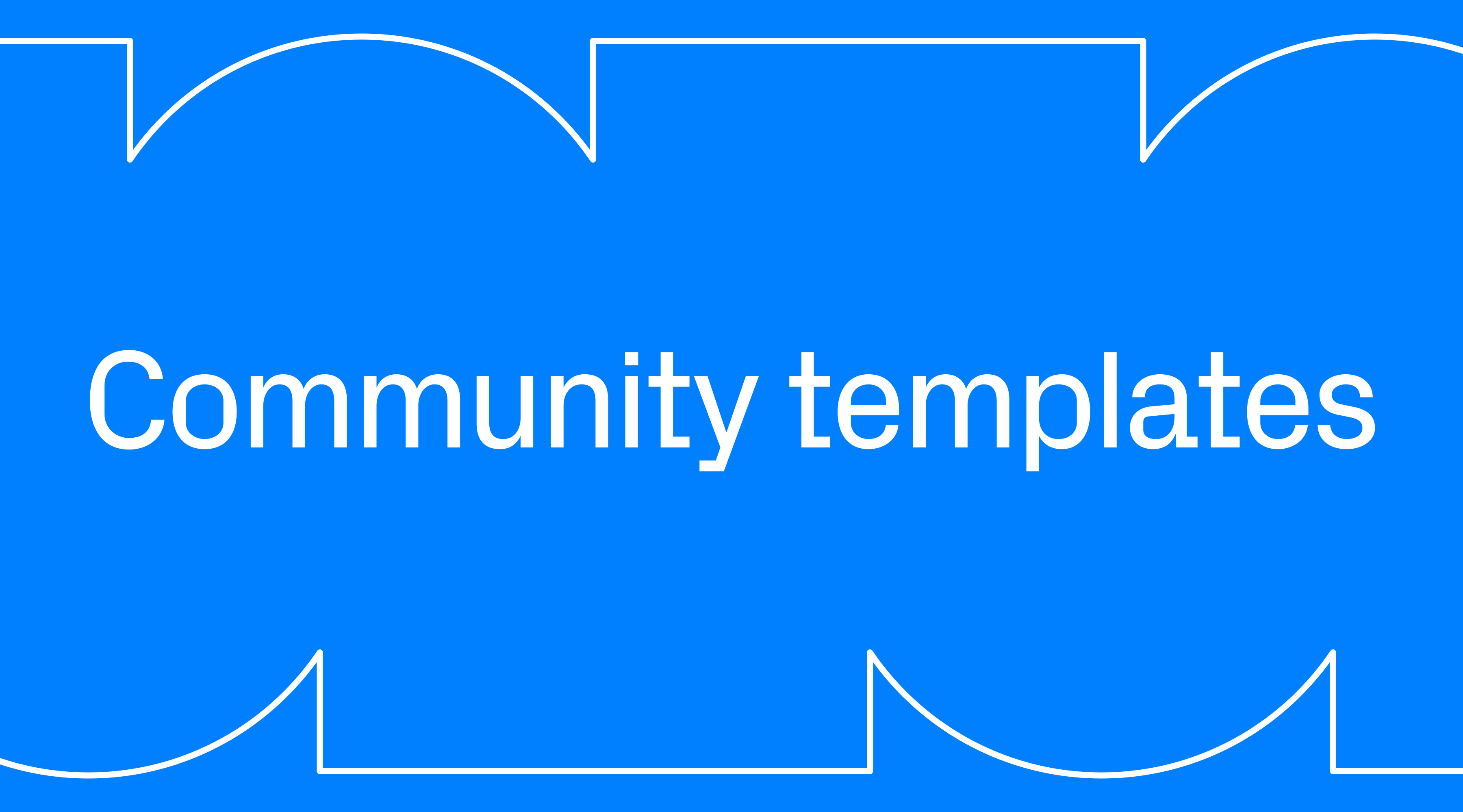
You can now turn any of your Readymag projects into a template and share it with others to reuse and adapt. This article dots all the “i’s” and crosses all the “t’s” about the benefits of Community templates, converting projects to templates, managing templates, and selling them.
Benefits of Community templates
“Readymag has always been shaped by what designers create with it—we strive to spotlight our community’s work through initiatives like Website of the Year, the Examples page, our social media, and beyond. With Community templates, we’re expanding that commitment to advancing great design. Creators can now share or sell templates independently or apply to be featured on our website for added visibility and promotion. Either way, we don’t take a cut—it’s all about showcasing varied visual approaches and creating more opportunities for the design community,” explains Alya Datii, Readymag’s Head of Marketing.
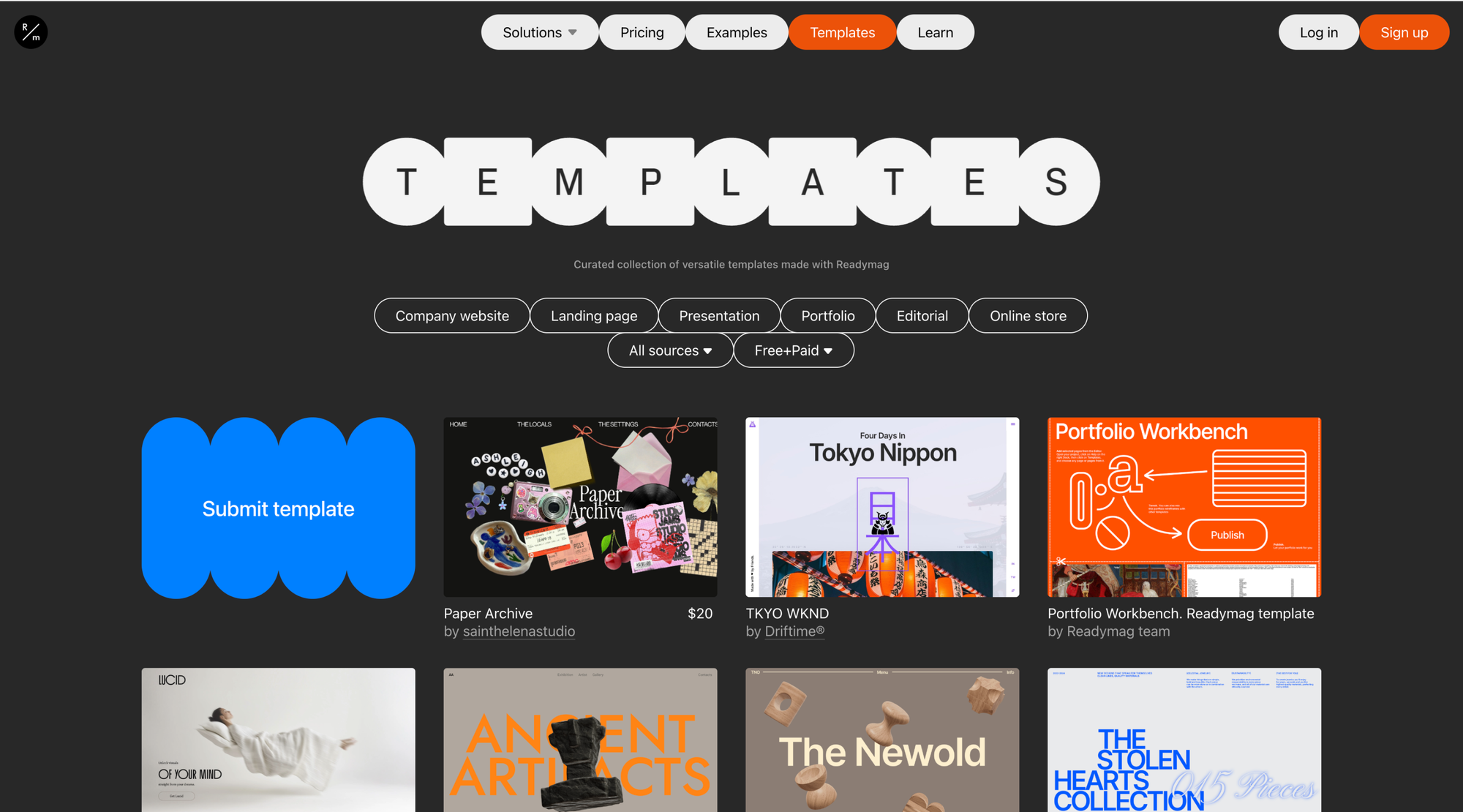
“You can choose to share your template or sell it, but both options are great for boosting your creative visibility,” adds Pavel Voinov, Growth Product Manager at Readymag. Sharing brings your work to the attention of an active design community, encouraging collaboration and helping you reach potential clients. Selling allows you to earn while engaging with a friendly creative network: you set up a shop on a third-party platform and add a link to your template yourself—Readymag doesn’t take a commission.
By sharing your designs as templates, you:
Contribute to the community. Turn your project into a template and share the link through your own channels, such as your portfolio or social media, or in our Forum. Others can build on your work, helping your designs become part of something bigger.
Get into the spotlight. Submit your design to the Readymag Templates library, a resource used by thousands of designers and potential clients. If accepted, your template will be available for copy or purchase and promoted via Readymag’s social channels and newsletters.
Earn on your terms. Sell templates both independently and by showcasing them in the Readymag template library. Whether or not your template is accepted into the library, you can create a shop on third-party platforms and add that link to your template. Readymag doesn’t process payments or take a fee; you’ll handle purchases, returns, and claims directly.
Cut your future Readymag subscription costs. Each template includes your referral link. If someone signs up and purchases a plan after using your template, you’ll earn discounts through the Readymag Referral program.
Setting up a template
To share a project as a template, open its Settings panel and enable the ‘Convert to template’ toggle. Fill in the template details and choose whether to share or sell it.
Projects with this toggle enabled will be categorized as templates, not standard published projects. Keep in mind that Free plan users can publish one template, and users on paid plans can publish up to 20. Also, views on your template count toward your plan’s view quota.
Selling templates
To sell your template, you’ll need to specify this in your template’s settings. As soon as you enter your ‘Convert to template’ panel, you’ll see the following sections:
- Copy template link button. This button holds a shareable link so others can preview your template before copying it or buying it.
- Copy access link button. This button holds direct access link to copy your project to an account. This is the link you’ll send after someone purchases your template.
- Stats on the number of views your template gained and how many times it’s been copied.
- A place to set up a price in USD, EUR, or GBP. If you enter 0 in this field, the template will be considered free.
Readymag doesn’t process payments directly, so you’ll need to use a third-party service—either Lemon Squeezy, Gumroad, or Shopify—to handle purchases. The process of setting up a shop is different for every platform, so we recommend checking their guides. Once you’re all set with your shop, just add the link to your product into your paid template’s info.
Just a heads-up: Readymag support can’t step in to handle transactions or resolve shop-related problems, as these will be your responsibility, along with the responsibility of your chosen vendor platform.
Managing templates
To keep track of your templates, go to the Projects page, click ‘All projects’, and select ‘Templates’. To stop sharing your design as a template, disable the toggle in Settings and republish it to revert it back to a standard project.
Any copies made before the template is disabled will independently remain in users’ accounts. They’ll continue functioning even if your original is deleted, changed, or no longer a template.
Submitting to the Templates gallery
Start by making sure your template meets the Community template requirements, and it has an original design, flexible structure, and clear content.
When you’re all set and checked, click the ‘Submit to templates’ button. The Readymag team will review your template within three weeks and update you by email. If approved, your template will be added to the Templates library and seen by potential clients, collaborators, and customers. If you want to withdraw your template from the Readymag Templates gallery, click ‘Unsubmit from templates’, and it’ll be removed shortly.
If your submission isn’t accepted into the gallery, your template still remains yours. You can continue to share or sell it through your own channels, such as your portfolio or social media.
For any questions about Community templates, reach out to the Readymag support team at [email protected]. We’re here to help.